Step By Step Guide Uprade Windows 7 to Windows 8
31/10/12
0
komentar
Adsense Content. recommended 336 X 300
Windows 8 is the current release of the Windows operating system, produced by Microsoft for use on personal computers, including home and business desktops, laptops, tablets, and home theater PCs.
Development of Windows 8 started before the release of its predecessor in 2009. Its existence was first announced at CES 2011, and followed by the release of three pre-release versions from September 2011 to May 2012. The operating system was released to manufacturing on August 1, 2012, and was released for general availability on October 26, 2012,Windows 8 is the first Microsoft operating system with a built-in store.
Step 1 Preparation
Please run Windows Update first before install the upgrade. (This step will require a connection to the Internet)
1.1 Press Start --All Programs. When the program list shows, find “Windows Update” and click to execute.
1.2
Click “Check for updates” to download the necessary updates.
1.3
Windows Update is checking updates
1.4
Install updates for your system.
1.5
Some of the updates will require you to restart the
computer. Please follow the instruction and re-start your computer.
Repeat step 1.1-1.4 to obtain all essential updates until no new
important updates are available.
Step 2 Installing Windows 8
2.1 Upgrade option only works by Microsoft Windows 8 upgrade plan. Please confirm your current Microsoft Windows 7 version. If you are not sure, you can click “Start → Control → Panel → System” to see your current Microsoft Windows system. Besides that, you will also need a DVD or BD reading device.
2.2 Insert the Windows 8 Installation Disc* in your DVD or BD reading device. Wait for the AutoPlay windows to pop up. Click “Run setup.exe” to continue.
 |
| You should obtain this installation disc though Microsoft Windows 8 Upgrade Program or a direct purchase of the retail box package. GIGABYTE will NOT deliver such disc to consumers. |
2.3
Windows 8 Installation will be prepared.
2.4
Before the installation, Windows will require you to type in the product Key. You should find your product key in your disc package. (If not, please contact your disc providers.)
2.5
Check the “I accept the license terms” to continue.
2.6
Choose what kind of upgrade you want and click “Next”. Please plug your AC adaptor to proceed. Please DO NOT take out the disc from DVD player before the installation is completed.
2.7
Windows will check if your system is ready to upgrade.
2.8
Windows will notice if any Microsoft program is not yet compatible with Windows 8.
2.9
Uninstall the program and follow instruction by Windows 8 setup.
Step 3 Complete the Windows 8 Installation
3.1 According the upgrade type you choose at step 2.6, windows may (not) direct you to personalize setup.
3.1 According the upgrade type you choose at step 2.6, windows may (not) direct you to personalize setup.
3.2
Once the Windows 8 desktop shows, your upgrade is complete.
Welcome to Windows 8






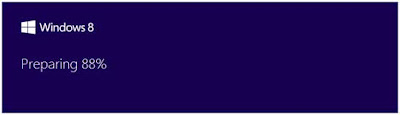















0 komentar:
Posting Komentar